Press 2
(or click on the "Select your Data Files" button shown below)

Lesson8: Adding Manual Transactions
In some cases you might want to ADD transactions to your existing transaction data,
for example account withdrawals or deposits.
To start the Data File window:
Press 2
(or click on the "Select your Data Files" button shown below)

Once the Data File window appears:
Click on the ![]() check box
check box
The Manual Create/Select and Edit buttons appear to allow you to
create a new manual transaction file and edit/add transactions in that manual file.
Click on the ![]() button
button
And "AddTrx.man"
as the filename for the added Transactions
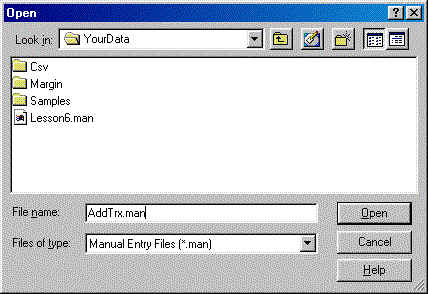
Click on the ![]() button
button
To start adding/editing transactions:
Click on the ![]() button
button
Once the manual edit box appears:
Enter a Account Deposit of $10,000 as shown below:
![]()
To save this new transaction click on the ![]() button
button
StockTax will show the account deposit in the transaction list:
![]()
Then we add a cash withdrawal of $5000 as shown below:
![]()
To save this new transaction click on the ![]() button
button
StockTax will show the account deposit and withdrawal in the transaction
list:
![]()
Notice that the cash withdrawal has been automatically converted to MINUS $5000!
To exit the manual transaction edit and return to the Data Selection window:
Click on the ![]() button.
button.
To close Data Selection window and return to the Main StockTax
window:
click on the ![]() button
button
To start generating the report:
Press 4
(or click on the "Generate your Report" button shown below)

These account movements are not affecting the actual buy/sell trading totals,
but they will show up in the ACCOUNT ACTIVITIES Section:
====================================================
ACCOUNT ACTIVITIES
Total Cash In : 10,000.00
Total Cash Out : -5,000.00
Total Credit :
0.00
Total Debit :
0.00
Total Movements : 5,000.00