Press 2
(or click on the "Select your Data Files" button shown below)

Lesson3: Selecting your Data Files
To start the Data File window:
Press 2
(or click on the "Select your Data Files" button shown below)

Once the Data File window appears:
click on the ![]() button
button
The Data File Selection window will like something like:
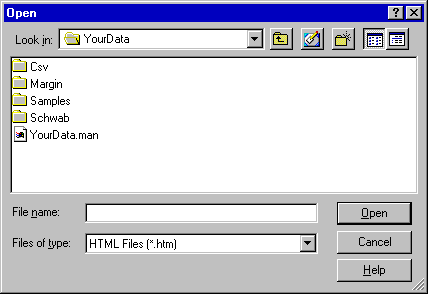
StockTax will initially start in the "/StockTax/YourData" folder.
Folders are indicated by ![]() and
and
regular files indicated by ![]() (or other icons
associated for that filetype)
(or other icons
associated for that filetype)
To go INTO a folder double click on the ![]() icon
icon
to go UP one level click on then ![]() icon.
icon.
(These are standard window operations you might already be familiar with)
Double click on the ![]() Samples icon to open the "Samples' folder
Samples icon to open the "Samples' folder
StockTax/Windows will show all folders within the "Samples" folder:

and you see all files within the "/StockTax/YourData/Samples/Margin" folder:
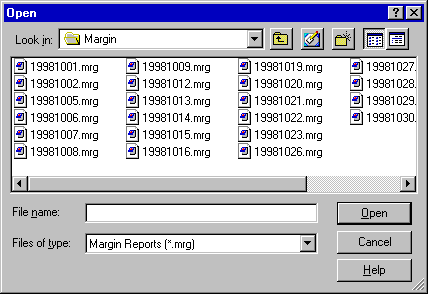
Click on ‘19981001.mrg’ (it will turn blue), then
Hold down the Ctrl key and click on ‘19981005.mrg’ and let go of Ctrl
and the window will look like:
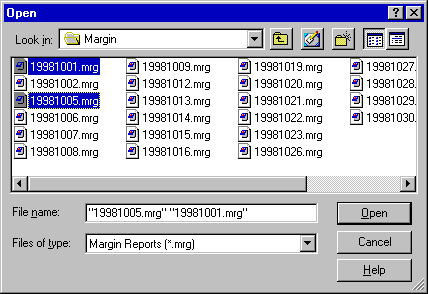
You have selected or "handpicked" two margin report files
(indicated by the blue highlight).
Hold down the Ctrl key and click on ‘19981005.mrg’ again and let go of Ctrl
(You have "unselected" the 19991005 file again and the blue highlight disappears)
Hold down the SHIFT key and click on ‘19981030.mrg) and let go of SHIFT’
and the window will look like:
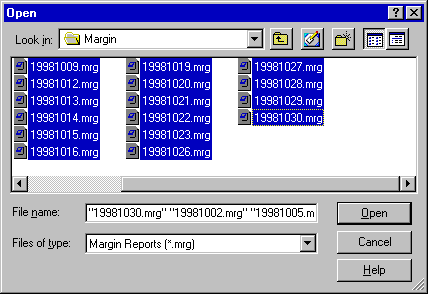
We have in one click selected ALL the margin files.
Ctrl+Click will select individual files
Shift+Click will select a range of files
Click on the ![]() button to
actually select these files for StockTax.
button to
actually select these files for StockTax.
StockTax will now show you in the large gray box all the currently selected files:

To close Data Selection window and return to the Main StockTax window:
click on the ![]() button
button
StockTax reminds you that the data folder you have selected for the data files is
"/StockTax/YourData/Samples/Margin"
(because the filename is too long StockTax displays leading ...):
