Smart Text Content Search & Finder (PSSTxtF)
Trying to find your document(s) containing "Philadelphia" or "functionXYZ" in your big codebase?
With the new high performance "Smart Text Content Finder" you can scan thousands of files or documents in seconds - to find any text or pattern in your content! You can customize the types of files to be searched and the search folders/locations. You can apply simple or advanced pattern matching using regular expressions. You can also search Network Drives (One Drive etc) by using "Map Network Drive"
.
You can focus on specific file types - Examples:
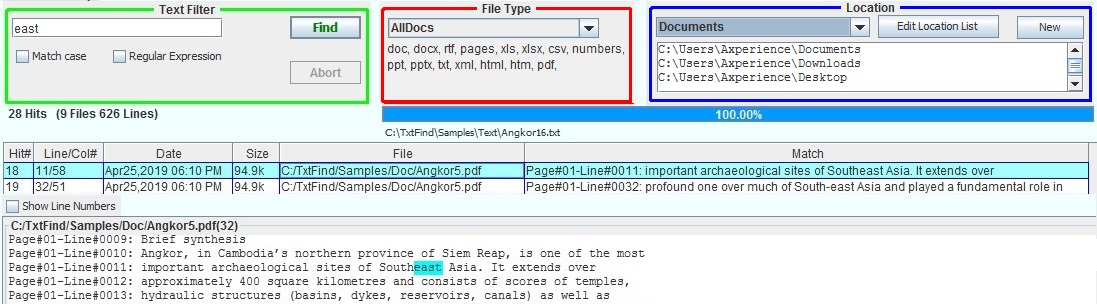
With the new high performance "Smart Text Content Finder" you can scan thousands of files or documents in seconds - to find any text or pattern in your content! You can customize the types of files to be searched and the search folders/locations. You can apply simple or advanced pattern matching using regular expressions. You can also search Network Drives (One Drive etc) by using "Map Network Drive"
.
You can focus on specific file types - Examples:
- Microsoft Word Documents [doc,docx] or
- C++ Source files [c, .cpp, h, hpp, ...]
- Web page files [html,php,js,css,etc]
- Download
- Buy/Purchase
- Screen Sample
- File Types/Groups
- Custom Folder List
- Special UTF Encoding
- Regular Expressions
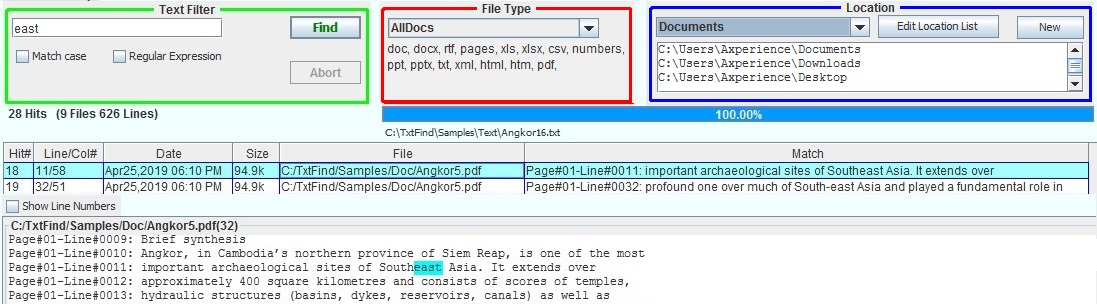
Try the Smart Text Content Finder - free for 14 Days!

Click here for instructions how to install in Windows

Mac install steps:

Click here for instructions how to install in Windows

Mac install steps:
- Download the Smart Text Content Finder - click the button above
- Create a new folder: /TxtFind
- Extract all files from the download into the new folder: /TxtFind
- Install Java from www.Java.com (unless you have already Java installed)
- Open the Smart Text Content Finder - double click on /TxtFind/TxtFind.jar
You can buy an one year License for the Smart Text Content Finder for only $24.95 (per machine/computer)!
How to get your personal TxtFind Code:
Click below to buy a one year license for Smart Text Content Finder:
- Open the Smart Text Content Finder
- Wait for the license detail to appear
- Click on the "Buy" button - which will automatically open your Buy Page with your unique Code
- Click on the "Buy" button above to submit your order
Below is a sample screen of the Smart Text Content Finder.
We are searching for the "fopen" pattern in all C++ files.
The file extensions are shown next o the "C++" ffile types selection:
[c, cpp, h, hpp, rc, rc2, inl, idl, sln, vcxproj, dsp, dsw]
You can customize any group and file extensions asn well as folder locations to be searched!
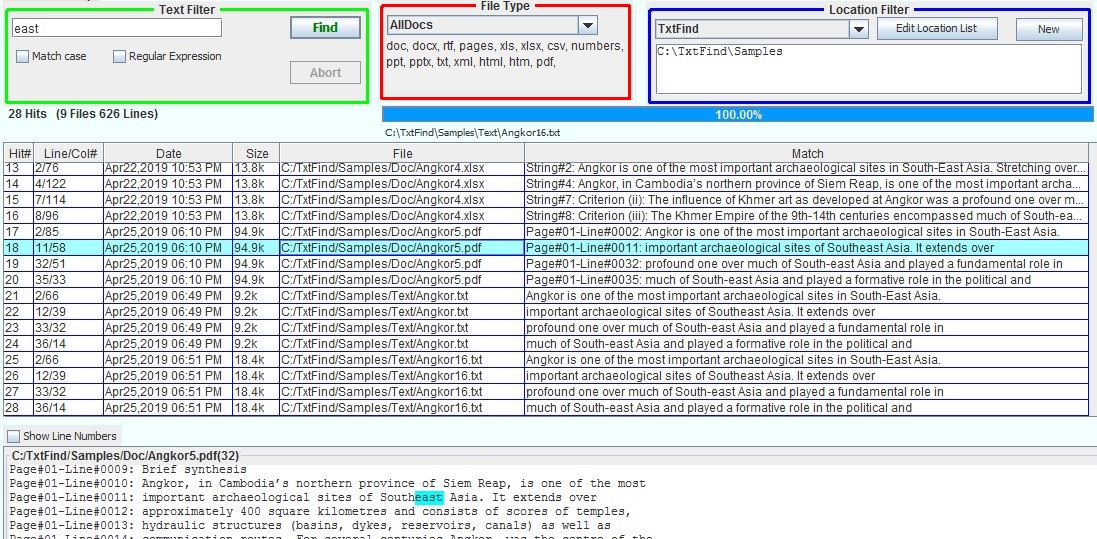
The file extensions are shown next o the "C++" ffile types selection:
[c, cpp, h, hpp, rc, rc2, inl, idl, sln, vcxproj, dsp, dsw]
You can customize any group and file extensions asn well as folder locations to be searched!
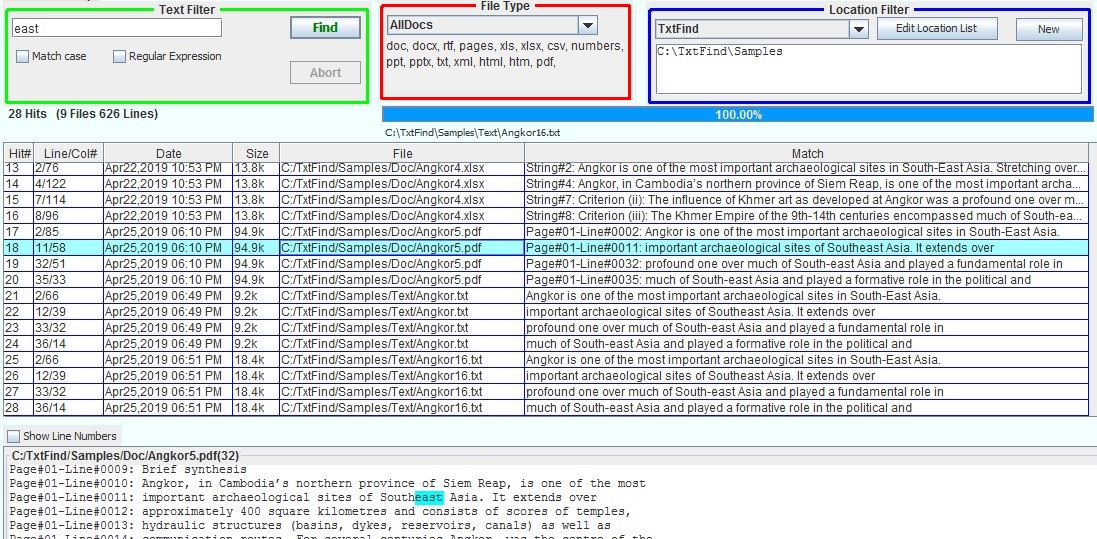
You can limit the search to a specify group of files (i.e. Word Documents or PDF's) - using a list of file extensions.
To switch to a new group - just select a different type from the pull down menu:
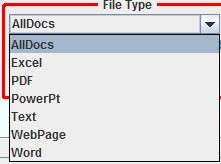
You can create and customize any of these file type groups any also specify with folder (and subfolders) will be searched.
We prepared the following file type groups - using the ".ext" file extension:
Of cause you can create and customize any custom file extension list.
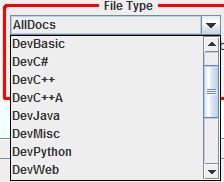
Use the "Edit / Add Developer File Fypes" option to add/hide all "DevXX.ext" file type lists
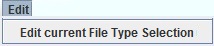
To add a NEW "File Type Selection" create a new DevXXX.ext file in the C:/TxtFind folder.
To switch to a new group - just select a different type from the pull down menu:
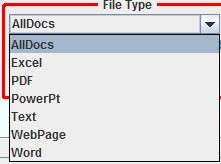
You can create and customize any of these file type groups any also specify with folder (and subfolders) will be searched.
We prepared the following file type groups - using the ".ext" file extension:
- Document Files:
- Docs: Word + Excel + PowerPt + PDF + Text
- Word: Microsoft Word [doc, docx, rtf] + MacDocs [pages] + Text Files [txt, xml]
- Excel: Microsoft ExcelSpreadsheet [xls, xlsx, csv] + Mac Spreadsheet [snumbers]
- PowerPt: PowerPt [ppt,pptx]
- Text: [txt, xml]
- Web: [html, htm]
Of cause you can create and customize any custom file extension list.
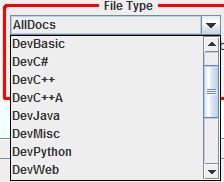
Use the "Edit / Add Developer File Fypes" option to add/hide all "DevXX.ext" file type lists
- Programming Source Files:
- DevC++: [c, cpp, h, hpp, rc, rc2, inl, idl, sln, vcxproj, dsp, dsw]
- DevC#: [cs, resx]
- DevPython: [py, py3, pyw, pyx, pxd, pxi]
- DevBasic: [bas, cls, frm, vbp, vpg, vip, vbproj]
- DevJava: [java]
- DefAll:: You can even aggregate any of these groups: C++.ext + C#.ext + Text.ext + Java.ext + Basic.ext + Web.ext + Python.ext
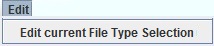
To add a NEW "File Type Selection" create a new DevXXX.ext file in the C:/TxtFind folder.
The Smart Text Content Finder allows you to search only specified folders and directories.
You can save each set of folders and directories in individual lists (*.lst) and just select any list from the pull down menu:
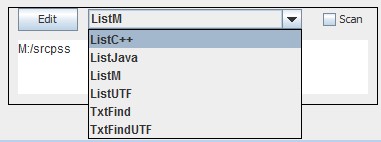
All files found will be cached is a file list, so the next search does not re-scan the same folders.
If you add or remove files - just check the "Scan" checkbox - for a re-scan and update of the current file list.
You can save each set of folders and directories in individual lists (*.lst) and just select any list from the pull down menu:
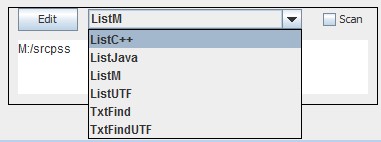
All files found will be cached is a file list, so the next search does not re-scan the same folders.
If you add or remove files - just check the "Scan" checkbox - for a re-scan and update of the current file list.
The Smart Text Content Finder can also read and display
-
special UTF16 encoded files and of cause also
-
regular ASCII files or
- special UTF8 files!
The Smart Text Content Finder allows you to search only specified folders and directories.
You can save each set of folders and directories in individual lists (*.lst) and just select any list from the pull down menu:
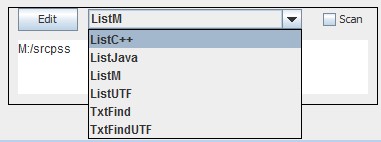
All files found will be cached is a file list, so the next search does not re-scan the same folders.
If you add or remove files - juist check the "Scan" checkbox - for a re-scan and update of the current file list.
You can save each set of folders and directories in individual lists (*.lst) and just select any list from the pull down menu:
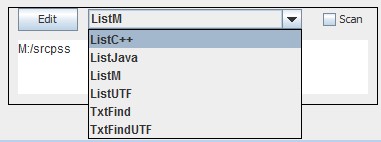
All files found will be cached is a file list, so the next search does not re-scan the same folders.
If you add or remove files - juist check the "Scan" checkbox - for a re-scan and update of the current file list.